Writing and sending text messages
The 5120i allows you to write a text message using your
keypad. Once you have written a message on your screen,
you will have options for sending your message.
Writing a text message
1 Press Menu 2 1 3 and select Write new
2 Write your text message by entering letters and numbers
from your keypad
3 The function of the Navi™ key will change to Options
Your Options menu is:
Sending a text messages
1 Write a text message and press Options
2 To send the message, highlight Send and press OK
3 Enter the phone number (or press Search to locate the
number in the phone book), then press Send
Send
send the message
Back
return to the Text messages menu
Clear screen clear all entered text from the screen
Settings
choose a setting for your message
Save
store the text message to Saved
47
Message settings
This network feature allows you to mark your text message
as urgent, place your number within the text message, or
request a read receipt. This is a network feature. Contact
your service provider for more information.
Message settings are located in the Write new options
menu as Settings. You may select or deselect the following
settings by pressing Mark or Unmark.
Received Urgent messages are indicated with an
exclamation mark (!) in front of the message.
Note: Callback no. is the default setting for your phone.
About the Outbox
Use Menu 2 1 4 to access the Outbox. The Outbox stores
messages that were sent successfully as well as messages
that were sent unsuccessfully. The
icon in front of a
message heading shows that you have sent the message to
the text message center. The
icon shows that you
attempted to send the message, but your attempt was
unsuccessful.
Press Read to read the selected message.